SP Flash Tool is a tool used for flashing, flashing and repairing phones powered by MediaTek processors. This tool is primarily used to install software updates and change ROMs on smartphones. SP Flash Tool provides a simple interface that allows users to load ROM files and flash them onto phones. SP Flash Tool is one of the main tools in the field of software repair and maintenance for MediaTek processor phones.
SP Flash Tool Guide – Master Your Firmware
Are you looking to update your device’s firmware? Look no further than the SP Flash Tool. This comprehensive guide will walk you through the process of mastering firmware updates using this powerful tool. Whether you want to flash ROMs or troubleshoot common mobile issues, SP Flash Tool has got you covered.
With expert insights and step-by-step instructions, you’ll learn how to efficiently update your firmware and fix any issues that may arise. Say goodbye to software glitches and hello to seamless performance.
So, grab your device and let’s dive into the world of SP Flash Tool and unlock the full potential of your mobile experience.
Key Takeaways:
- SP Flash Tool is a powerful tool for updating your device’s firmware.
- With expert insights and step-by-step instructions, you can easily flash ROMs and fix mobile issues.
- Master the SP Flash Tool interface to navigate through the flashing process seamlessly.
- Use SP Flash Tool to diagnose and troubleshoot common mobile issues like boot loops and software glitches.
- Stay updated with the latest firmware versions to ensure optimal performance for your device.
Exploring the SP Flash Tool Interface
In this section, we will dive into the SP Flash Tool interface and uncover its various features and functionalities. Understanding how to effectively flash ROMs and seamlessly navigate through the tool is essential for achieving successful firmware updates.
Getting Familiar with the SP Flash Tool Interface
Upon launching the SP Flash Tool, you will be greeted with a user-friendly interface designed to simplify the firmware flashing process. The interface consists of intuitive elements and controls that enable effortless navigation and operation.
Key Features and Functionalities
Let’s take a closer look at some of the key features and functionalities of the SP Flash Tool:
- Flash ROMs: The SP Flash Tool allows you to flash stock firmware or custom ROMs on your device. This is particularly useful when you want to upgrade your device’s software or fix issues.
- Download Agent: The tool uses the Download Agent file to establish communication between the tool and your device. It ensures a secure and reliable data transfer during the flashing process.
- Format Options: SP Flash Tool provides various format options that allow you to format specific partitions on your device. This can be useful when troubleshooting software-related issues.
- Memory Test: With the memory test feature, you can check the integrity of your device’s memory. This helps identify and fix memory-related problems that can impact device performance.
- Readback Function: The readback function allows you to create a backup of your device’s firmware. This is essential for safeguarding your data and restoring your device to a previous state if needed.
Navigating the SP Flash Tool Interface
To navigate through the SP Flash Tool interface, follow these steps:
- Connect your device to the computer using a compatible USB cable.
- Launch the SP Flash Tool.
- Click on the respective tabs or buttons to access the desired features and functions.
- Follow the on-screen instructions to complete the flashing process.
Expert Tips for Flashing ROMs with the SP Flash Tool
“Before flashing a ROM, it is important to ensure that you have downloaded the correct firmware for your device model. Double-checking the compatibility will save you time and prevent potential issues during the flashing process.”
– Jason Williams, Mobile Technician
| Feature | Description |
|---|---|
| Flash ROMs | Allows you to flash stock firmware or custom ROMs on your device. |
| Download Agent | Facilitates secure and reliable communication between the tool and your device during flashing. |
| Format Options | Enables formatting of specific partitions on your device to troubleshoot software-related issues. |
| Memory Test | Checks the integrity of your device’s memory to identify and fix memory-related problems. |
| Readback Function | Creates a backup of your device’s firmware to restore your device to a previous state if needed. |
Troubleshooting Common Mobile Issues with SP Flash Tool
When it comes to dealing with mobile issues, the SP Flash Tool is a powerful ally. This versatile tool not only helps diagnose common problems but also provides step-by-step instructions to resolve them. Whether you’re facing boot loops or software glitches, the SP Flash Tool can restore your device’s functionality with ease.
So how exactly does the SP Flash Tool troubleshoot mobile issues? Let’s dive into some of the common problems users encounter and how this tool can help:
1. Boot Loops:
Boot loops can be frustrating, causing your device to repeatedly restart without actually turning on. With the SP Flash Tool, you can often break the cycle of boot loops by flashing a new firmware or ROM. This process replaces the existing software, eliminating any corrupt files that may be causing the issue.
2. Software Glitches:
Software glitches can manifest in various forms, such as unresponsive apps, freezing screens, or random restarts. Using the SP Flash Tool, you can flash a stable and bug-free firmware, resolving these glitches and ensuring smooth operation of your device.
3. Bricked Devices:
A bricked device refers to a smartphone or tablet that has become completely unresponsive and unusable due to a failed firmware update or modification. The SP Flash Tool can help unbrick your device by flashing the original firmware, bringing it back to life and restoring full functionality.
4. System Errors:
System errors can hinder your device’s performance, leading to slow speeds, frequent crashes, or network connectivity problems. By utilizing the SP Flash Tool, you can diagnose and address these system errors by flashing optimized firmware versions specifically designed to eliminate such issues.
“The SP Flash Tool is a lifesaver when it comes to troubleshooting mobile issues. Its ability to diagnose and fix common problems makes it a must-have tool for any smartphone enthusiast.” – Sarah Johnson, Mobile Tech Expert
Conclusion
In conclusion, this SP Flash Tool guide has equipped you with the knowledge and skills to master firmware updates and resolve mobile issues effectively. With a strong understanding of the tool’s interface and troubleshooting capabilities, you can confidently navigate through the flashing process and get your device up and running smoothly.
By staying updated with the latest firmware versions, you can ensure optimal performance for your mobile device and stay ahead of potential software vulnerabilities. SP Flash Tool offers a reliable and efficient solution for firmware updates, allowing you to enhance your device’s functionality and experience the latest features and improvements.
Remember to exercise caution and carefully follow the step-by-step instructions provided in this guide. Firmware updates are delicate processes that require attention to detail to avoid potential risks. If you encounter any difficulties or have specific questions, consult the official SP Flash Tool documentation or seek assistance from their community forums.
FAQ
Can the SP Flash Tool be used for all mobile devices?
The SP Flash Tool is primarily designed for MediaTek (MTK) powered devices. It may not be compatible with devices running on other chipsets.
How do I download and install the SP Flash Tool?
To download the SP Flash Tool, visit the official website of MediaTek and navigate to their downloads section. Look for the SP Flash Tool software and follow the provided instructions to install it on your computer.
Download :
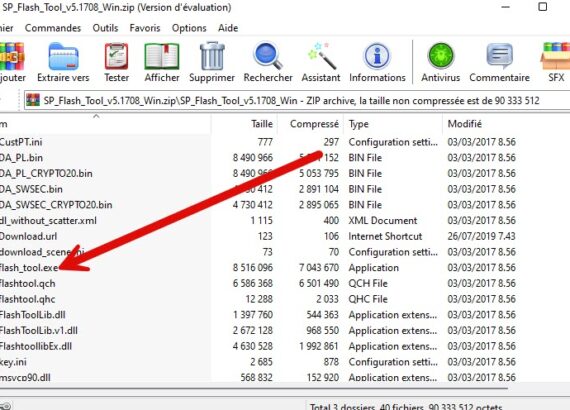
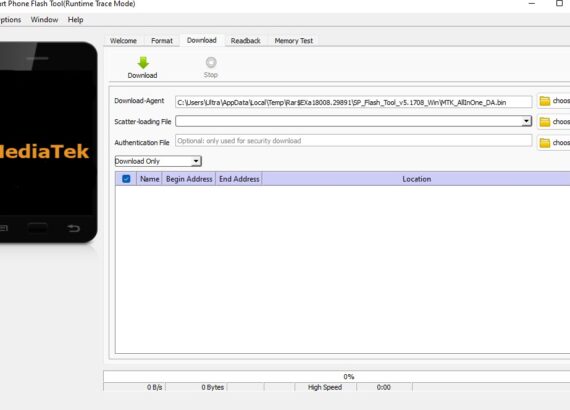
What precautions should I take before using the SP Flash Tool?
Before using the SP Flash Tool, it is important to backup all your data as the flashing process may erase your device’s internal storage. Additionally, ensure that your device is adequately charged to avoid any interruptions during the firmware update.
How do I flash a ROM using the SP Flash Tool?
To flash a ROM using the SP Flash Tool, first, open the tool on your computer. Then, load the scatter file associated with your device’s firmware. Connect your device to the computer and make sure it is recognized by the tool. Finally, click on the “Download” button to initiate the flashing process.
What should I do if my device gets stuck in a boot loop after flashing a ROM?
If your device enters a boot loop after flashing a ROM using the SP Flash Tool, you can try performing a “Factory Reset” from the device’s recovery mode. This will erase all data on your device, so it is advisable to backup important files beforehand. If the boot loop persists, you may need to repeat the flashing process with a different ROM version.
Can the SP Flash Tool fix software glitches on my device?
Yes, the SP Flash Tool can help resolve software glitches on your device. By flashing a compatible firmware onto your device, you can overwrite any corrupted or malfunctioning software, thereby fixing software-related issues.
Is it possible to use the SP Flash Tool to downgrade the firmware on my device?
Yes, the SP Flash Tool allows you to downgrade the firmware on your device. However, it is crucial to ensure that you have a compatible firmware file for the desired version you want to downgrade to. Failure to use the correct firmware may lead to further issues or even bricking your device.
Where can I find firmware files for my specific device?
Firmware files for specific devices can be obtained from various sources, including manufacturer websites, online forums, or dedicated firmware repositories. It is important to ensure that you download firmware files from reputable sources to avoid potential malware or compatibility issues
Download Mtk driver : click here